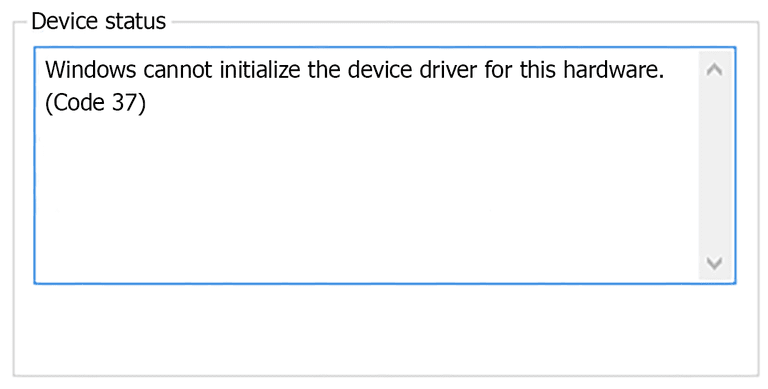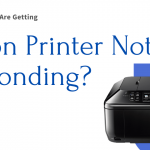The Windows system frequently experiences Device Manager error codes. One such Device Manager error code is Code 37. It basically indicates that the driver that was installed for the hardware device has malfunctioned in some way.
This error can occur for any hardware component present in your device manager. If you are also facing the issue “Windows cannot initialize the device driver for this hardware. (Code 37)”, then don’t worry this article will help you through it.
Let us see different effective methods to solve this problem easily.
Quick and Easy Ways to Fix Code 37
Below are some of the basic fixes you can try on your system to get rid of this driver error.
Reboot your system
When you encounter the error code 37 try to restart your computer once. Sometimes, simply restarting the system might resolve the problem. This is due to the possibility that a momentary hardware issue might be the one causing the error code.
Update the drivers
Outdated drivers are one of the key reasons behind this code error. Hence, you should try updating your device’s drivers. To do so, follow the below instructions.
- Go to the Device Manager on your system.
- Scroll through the list of devices and find the one that is malfunctioning. For example, if your SMBus controller driver is showing an error, then search for the USB controllers option.
- Right-click on your desired Hardware and choose the Update Driver option.
- Then, follow all the on-screen steps to update your driver.
Reinstall the drivers
If updating the drivers didn’t help you enough, then try to uninstall and reinstall them back. To perform this, follow the below steps.
- Go to the search bar on your taskbar, type device manager in it, and press Enter.
- Now, in the device manager window, find your device which is showing this error.
- Right-click on the device and select the Uninstall device option.
- Follow all the steps to confirm the uninstallation process. Then, plug out your hardware device and reboot the system.
- After rebooting, again plug in your device. Then, go to the Device manager > Action and then select Scan for hardware changes.
This will enable your system to scan and download the appropriate drivers for your device.
Fix the recent changes you made
If you had installed a device or made a modification in Device Manager before problem code 37 appeared, it’s possible that the adjustment you made is what caused the issue.
In order to fix your problem, try to undo the modification, restart the computer, and see if the error has been fixed.
You can perform any of the following solutions, based on the modifications you made:
- Remove the recently installed device.
- Roll back the problematic driver update.
- Use System Restore to roll back recent Device Manager changes.
Run the hardware troubleshooter
Windows has an in-built troubleshooter that can help you in fixing your code 37 error. Refer to and follow the steps given below to use this tool.
- Open Settings on your system. Then, move to the Update and Security section.
- Select the Troubleshoot option.
- Scroll down through the list of devices and locate the Hardware and Devices option. Then, Select it and hit the Run the troubleshooter option.
- Adhere to the on-screen instructions to perform the troubleshooting process successfully.
Perform the virus scan
Viruses are a major threat to Windows since they frequently result in a wide range of problems for your computer. One of the main reasons for this error is the fact that many viruses have a tendency to corrupt the essential software files that Windows needs in order to function.
Hence, because of virus infection, the files become unreadable. This prevents Windows from processing the necessary commands and leads it to display the error.
To make sure your system doesn’t face this problem, you can eliminate all virus infections from your system with reliable virus scanner software.
Install Windows OS updates
Updates for the Windows operating system are frequently released to enhance performance or fix vulnerabilities. The most recent Service Pack or other patches may occasionally be able to fix your code 37 error in the device manager.
Follow the below steps to check for updates.
- Click the Start button, then type “update” into the search bar.
- Select “Windows Update” from the list of results.
- If there are updates available, select “Install Updates” from the Windows Update dialog box.
After the update process is complete, your system will restart. Then, check for the error whether it’s resolved or not.
Also know: HP Printer Cartridge Error: How to Solve It?
Conclusion
So, here we have fixed one of the common error codes of the device manager i.e. Error Code 37. We hope you found this article helpful and were able to fix your issue quickly.